My Eleventy site setup
I haven’t written about my website setup in a while, and I thought it’d be nice to compile all the different parts together in one place for easy reference. This post assumes some familiarity with Eleventy, the static site generator I use.
I don’t mean this to be instructive, but rather just an explanation of how I do things on my site.
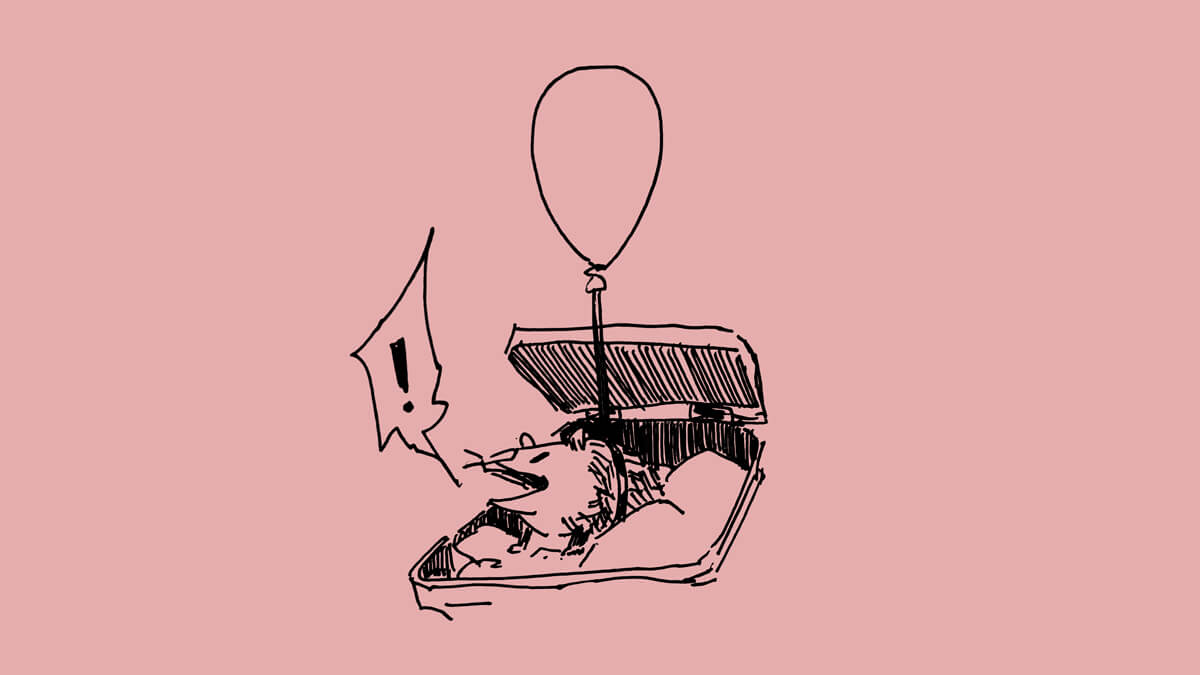
Overview
I think Eleventy is well-suited for my needs: it allows easy layout customization (I have a lot of custom pages), is mostly low-maintenance and ‘easy’ to setup (I don’t know what node is and at this point I’m too afraid to ask, but I managed it), and has enough of a community that I can Google stuff, haphazardly copy and paste things I don’t understand, and have something work.
I make extensive use of Eleventy data files to store my media diary and other structured content. A bunch of other stuff (my blog posts, digital garden…) are collections. I use a lot of shortcodes.
I host my code on GitHub, and my site rebuilds itself via Netlify every time I push to master.
Blog posts
All blog posts are markdown files within my posts directory. They’re structured like /posts/2024/post-title.md.
Some of my older posts have dates attached to the file name, which is a remnant of when I used Jekyll.
Front matter
I use the post front matter to customize posts. Here’s Weeknotes 10, for example:
---
date: 2024-02-05
title: Weeknotes 10
excerpt: latest creative things, internet reading, media highlights, misc.
toc: true
image: /img/2024/02/wk10_book.jpg
tags:
- weeknotes
mediaCard: true
mediaDesc: latest creative things, internet reading, media highlights, misc.
imageAlt: Ink sketch of a hand holding open a book. From the book are speech bubbles in the form of computer windows.
---toc: trueadds a table of contents. This pulls my H2 headings and sticks them at the top. (Further reading: Table of Contents in Eleventy)- I record
tagsbut don’t do anything with them currently. mediaCard: trueenables meta tags on the post. By default, I don’t use these—if you link to my site on Mastodon, for example, there won’t be any kind of preview. It wasn’t until very recently that I’ve started enabling this on a per-page basis.mediaDescandimageAltfill out the meta tags.
Custom CSS
I apply custom styles to individual posts as needed. Creative pursuits, for example:
---
date: 2024-02-06
title: Creative pursuits
excerpt: things I want to do
smol: true
---The customStyle property adds smol.css, which adjusts my heading styles to be, well, smol. (Further reading: Small headings.)
I use this for my one-off custom styling as well. For example, Weeknotes 9 is a comic, and adds weeknotes-9.css to handle that styling.
Overriding defaults
My Media Recap 2023 post is completely custom—different layout, colours, font, etc. I override my default site layout by setting layout: media-2023.liquid in the front matter.
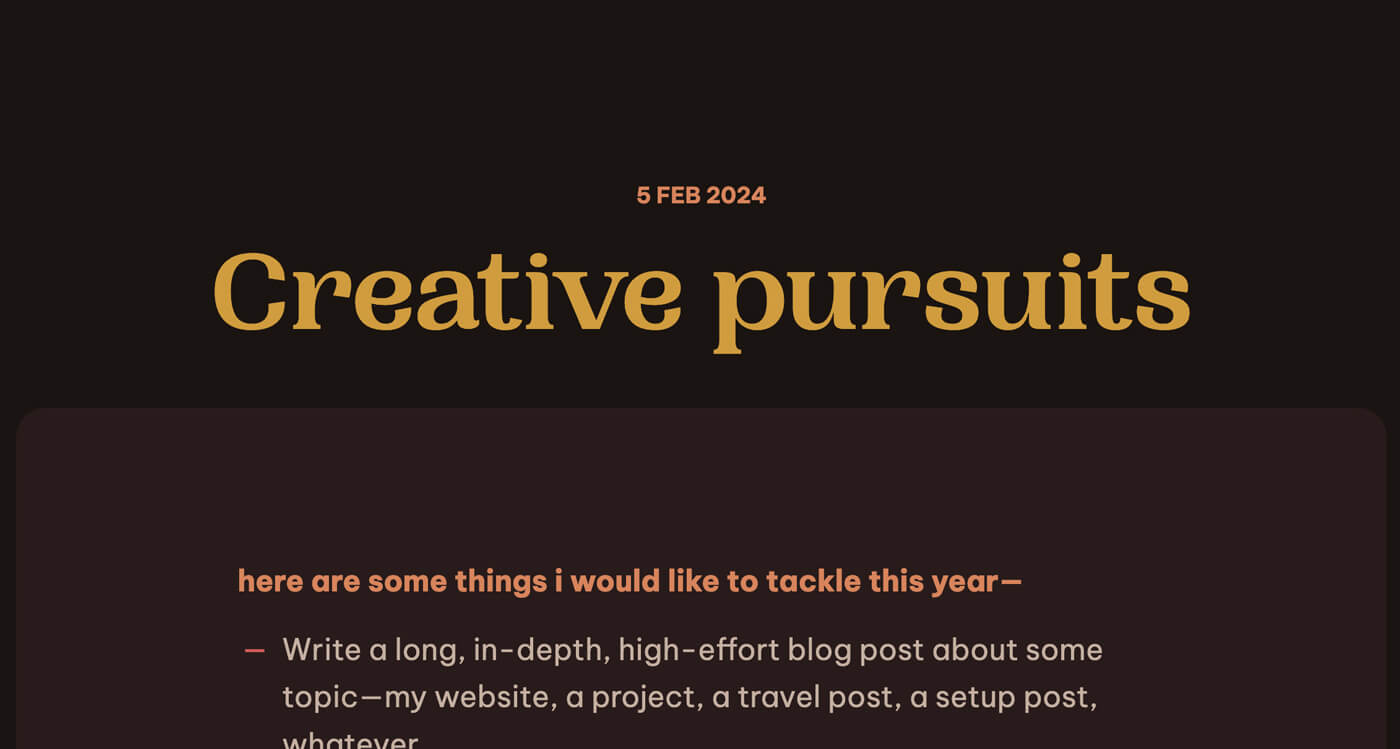
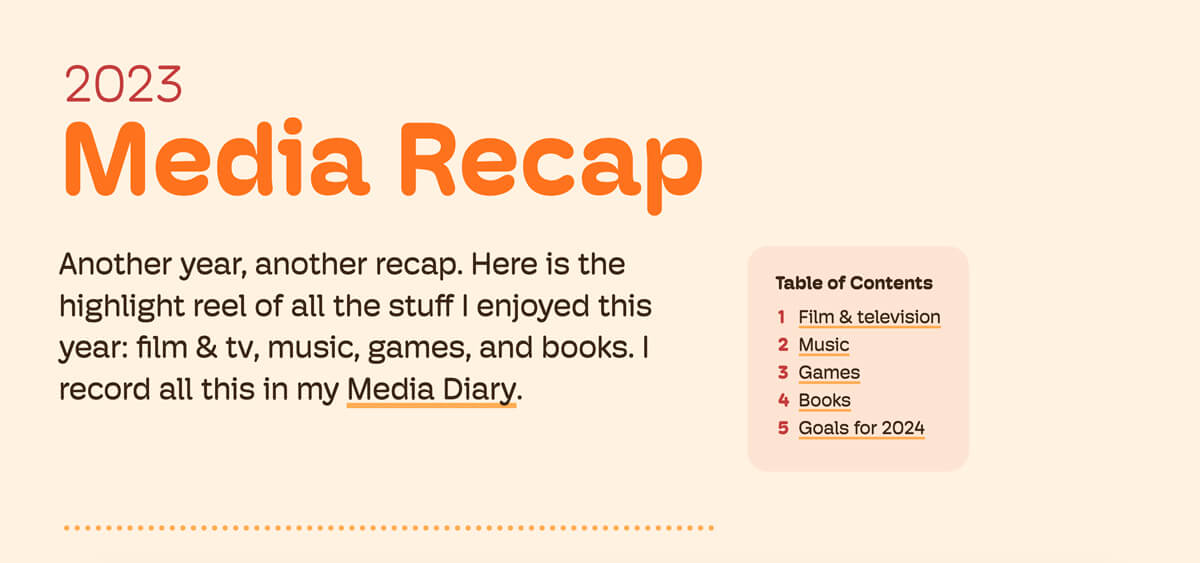
Shortcodes
I use a bunch of shortcodes in my posts, to make writing everything in markdown more bearable.
For example, most of my images use a figure shortcode, rather than the default markdown syntax of . In the post markdown, I’ll write:
{% include 'figure.liquid'
src: '/img/2024/02/listening_room-light.jpg'
alt: "Web page showing a vector illustration of a room with a turntable and records displayed on the wall."
caption: 'the listening room'
imgClass: 'screen'
figClass: 'breakout'
%}Which outputs this HTML:
<figure class="breakout">
<img class="screen"
src="/img/2024/02/listening_room-light.jpg"
alt="Web page showing a vector illustration of a room with a turntable and records displayed on the wall.">
<figcaption>the listening room</figcaption>
</figure>I wrote about this way back in Markdown Optimizations.
Shortcodes are useful for components that I use a lot because I’ve broken things in the past whenever I tried changing my markup or styling, and writing the raw <figure> HTML hurts me. (Writing these shortcodes also hurts me, but I’ve accepted it as part of the limitations of markdown.)
My shortcodes include:
- figures
- asides
- callouts
- footnotes
Other collections
Digital garden
My digital garden is much like my blog except it has some additional front matter properties:
dateto mean the update date;datePublishedfor publish dateepistemicStatusto indicate my level of confidence/effort in something
This section of my site is admittedly neglected though.
Sketchbook
My sketchbook is made up of normal blog posts. I’ve previously pondered structuring this as a JSON file as well, but decided against it.
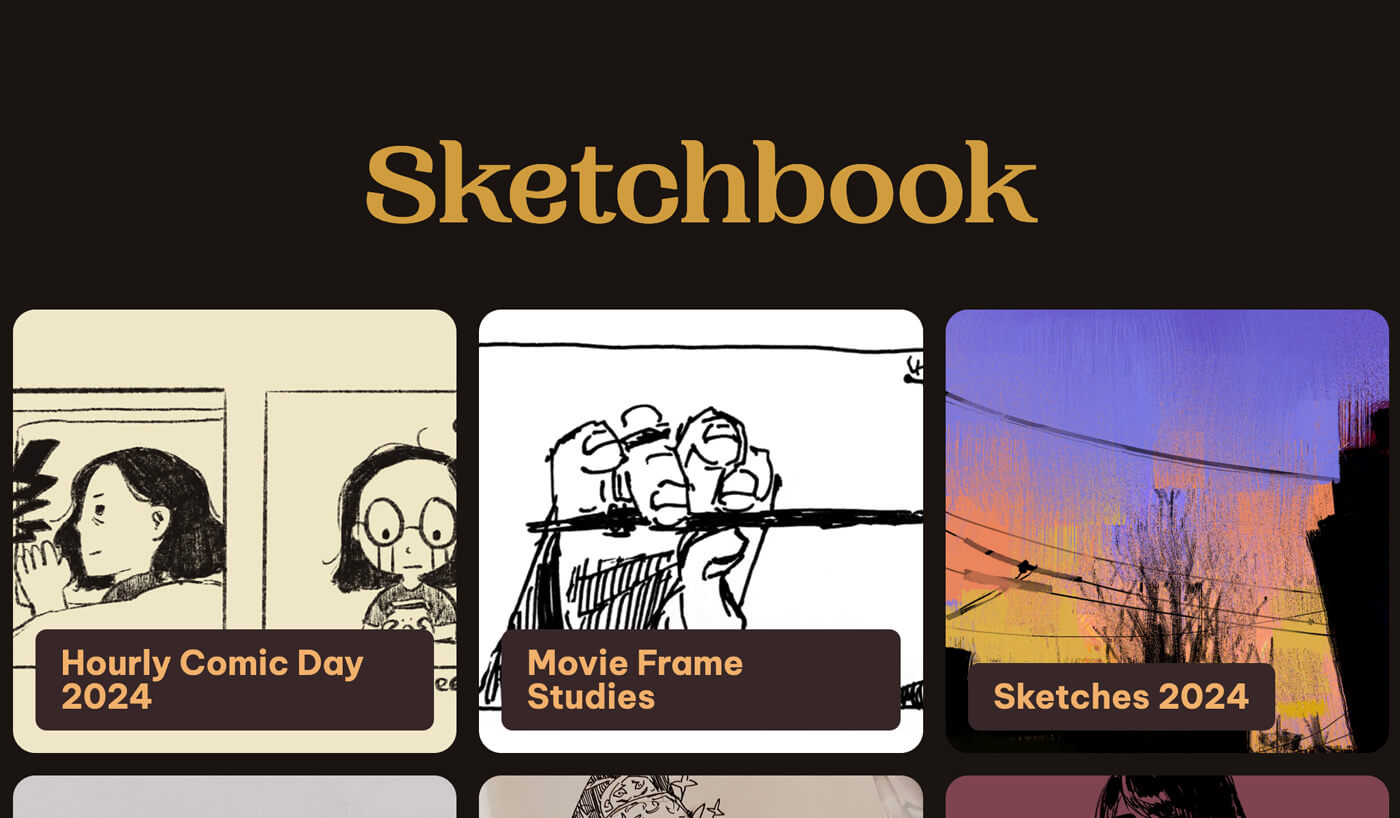
I think this is an imperfect setup, but I don’t currently draw enough to warrant overhauling it. My ideal setup would involve less friction to adding stuff, the option for works to exist in multiple collections (e.g. a movie study I do can exist in either ‘movie studies’ or ‘2024 sketches’), and more layout options.
About
My about page is a collection of posts, which each represent one of my ‘personas.’ I wrote about this in: About Me* (* multiple versions of me).
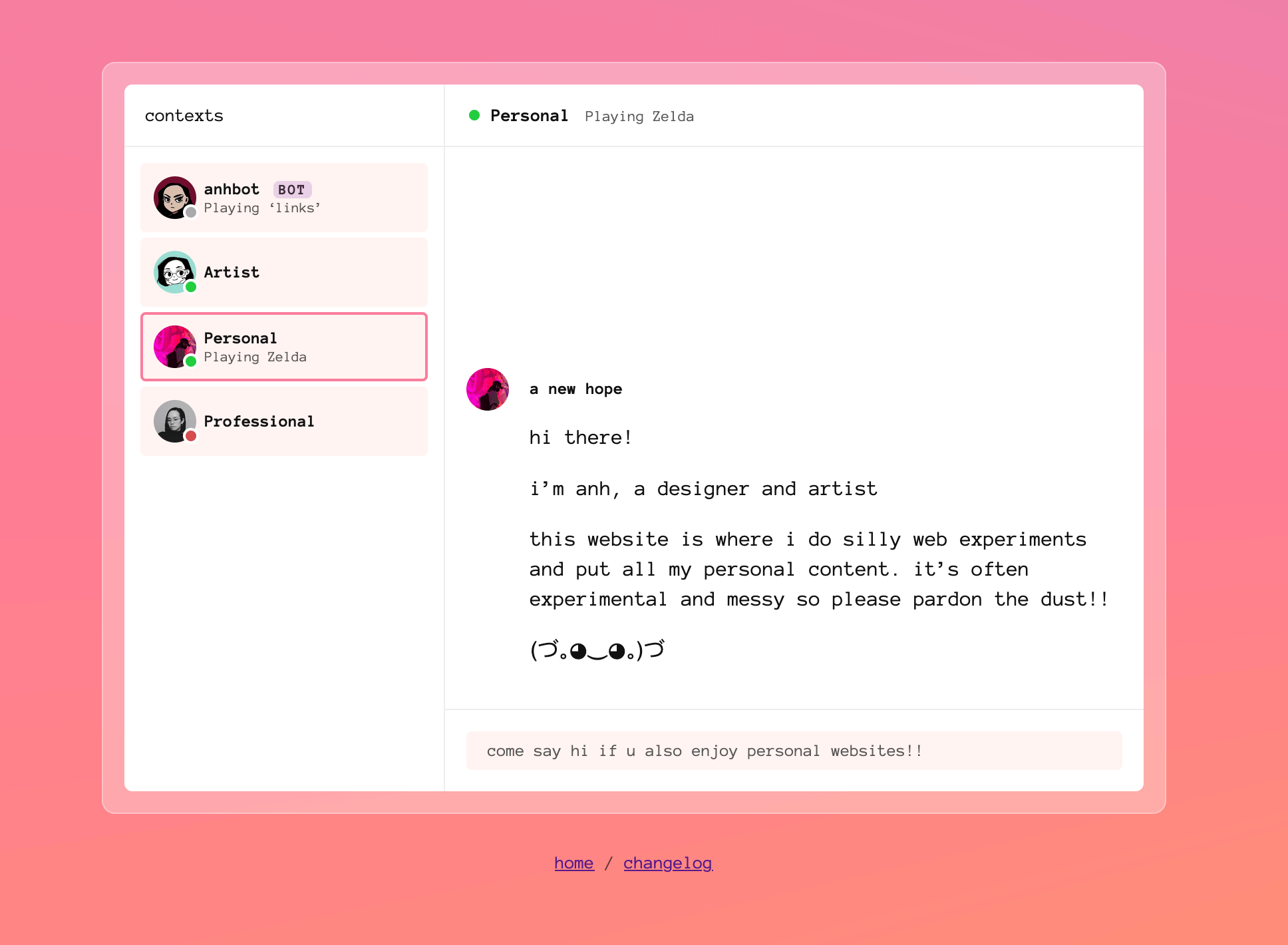
Media diary
I track four media types: film/tv, music, games, and books.
I use data files (i.e. JSON files) to store most of my media: watched.json, books.json, music.json. This works well because my media log is consistently structured, and each entry (a book, movie, etc.) is short. My games collection is a collection of posts.
Watchlist
Here are two example entries for my watchlist:
{
"title": "The Grand Budapest Hotel",
"date": "2024-02-10",
"category": "movie",
"rating": 5,
"poster": "the-grand-budapest-hotel",
"review": "perhaps, the perfect movie. i've been listening to the soundtrack a bunch lately",
"rewatch": true,
"favourite": true
},
{
"title": "Only Murders in the Building (season 3)",
"date": "2023-11-27",
"category": "television",
"rating": 4,
"poster": "only-murders-in-the-building",
"review": "delightful",
"url": "/media/watch/only-murders-in-the-building"
}Currently, I store more information than I actually display—the category (a movie or tv show), and whether I saw it in theatres or not. Eventually, I would like to add filters/sorting to my list.
JSON works well here because the structure is consistent. To add a new entry, I copy a previous entry, paste this at the top of the file, and edit it. While editing JSON isn’t exactly pleasing like using a GUI, it’s low-friction enough that it’s not a burden. I don’t need to remember my structure, because I can just copy and paste old entries.
In the rare cases where I want to expand on a particular item, I create a separate post for it—e.g. my Only Murders example above has a url field that links to its own post (which, in turn, uses a custom bloop-post.liquid layout).
Books
My reading list is largely the same as my watchlist.
{
"title": "A Psalm for the Wild-Built",
"author": "Becky Chambers",
"format": "fiction",
"date": "2023-07-14",
"cover": "a-psalm-for-the-wild-built.jpg",
"review": "mmmm I enjoyed many things about this. It’s quite philosophical at times but it was the kind of optimistic, sincere thing I needed to read.",
"excerpts": [
{
"text": "Sometimes, a person reaches a point in their life when it becomes absolutely essential to get the fuck out of the city."
}
]
}An optional field I have is excerpts, for saving quotes. Like with my watchlist, I plan on adding filters eventually.
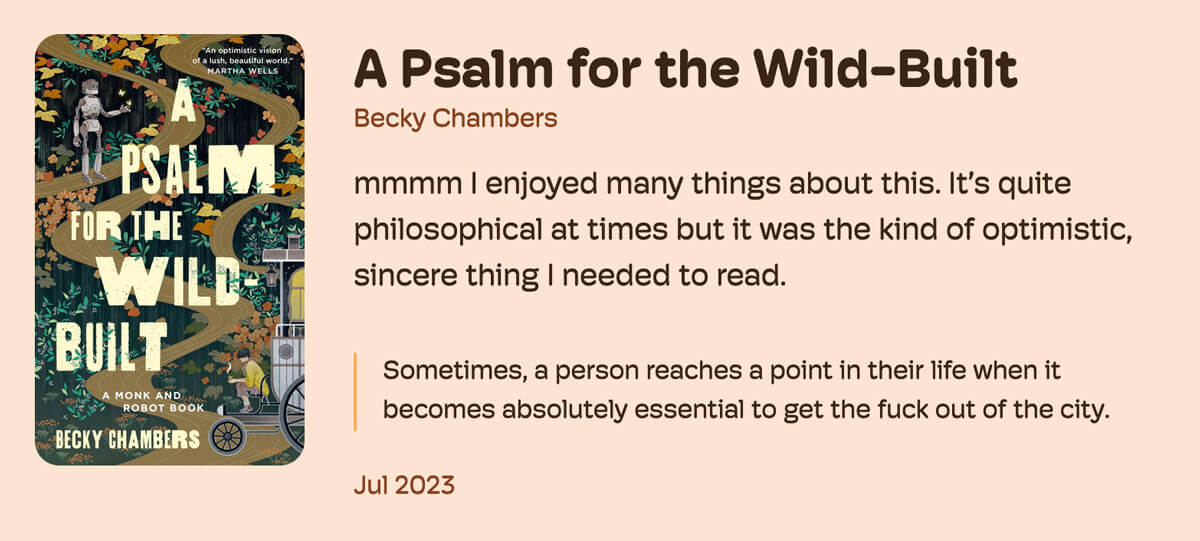
Music
This is the simplest list:
{
"title": "I Wish You Love",
"artist": "Laufey",
"album": "Typical of Me",
"cover": "laufey_typical-of-me.jpg"
}Games
This media type is an exception: it’s stored as a collection of posts. Unlike my other media types, I usually have more to say about the games I play, as well as images to add, so JSON isn’t as fitting.
Here’s the post front matter of Stray, for example:
---
title: Stray
platform: PC
datePlayed: 2022
status: complete
favourite: true
tags:
- single-player
- atmospheric
- adorable
gameLink: https://store.steampowered.com/app/1332010/Stray/
gameLinkText: Steam
image: /img/2022/07/stray_midtown.jpg
---- The
datePlayedfield takes freeform text instead of an actual date, because games are played over a period of time (unlike movies), and usually don’t have a definitive completion date (unlike books). I can enter things likesince 2022oron and offor whatever. - I half-heartedly add
tags, but this is not consistent at all. (Yeah, yeah, eventually I will add filters).
Other data files
I also use data files for:
- Tracking my past designs
- My (also sadly neglected) photos
- My /uses page (another WIP)
Basically, anything that is structured and doesn’t involve much writing, I stick into a data file.
Custom pages
Custom pages use a different layout than the default. For example:
- A normal page: Meta, which uses the default
post.liquidtemplate. - A custom page: The listening room, which uses the
listeningroom.liquidtemplate.
Whenever I want to make something custom, I create a new whatever.liquid file and stick it in my /_includes/ directory, and its corresponding CSS file in /css/.
Archiving
I have a lot of custom pages, and I also redesign my site quite often. (Is once a year often?)
While I don’t have older versions of my site available, I do like to keep around my old custom pages, particularly if I’ve written about them. Whenever I change my homepage, I move the contents of the last one to a new page that exists independent of the current site design. (See: Past Designs.)
For layouts that gets thrown into the archive dungeon where they will never see the light of day again, I chuck them into an archive subdirectory within /_includes/.
Images
I try to strike a balance between low-maintenance and project-based image organization.
- By default, I organize images by date added:
/img/2024/02/image.jpgfor any images in my February 2024 blog posts, for example.- This is how WordPress media gets sorted, which I think works well. I don’t have to think about what folder a random blog post image goes into.
- My media diary images (except games) go in their own project folders; e.g.
/img/watchlist/movieposter.jpg,/img/music/cover.jpg. This makes them consistent to refer to. - Other specific projects go in their own folders, such as
/img/4koma/for my homepage comics.
I need to figure out image processing at some point this year. This is probably the most glaring flaw with my website.
Conclusion
These days, I prioritize ease-of-maintenance over efficiency. I manually add items to my media diary, manually track down images, manually rename files. I’ll copy and paste things before I build some kind of reusable template. An app can be a home-cooked meal. I used to feel like I was doing things Wrong or Suboptimally, compared to Real Developers, but nowadays I feel more confident in what I’ve built here. My website is simply mine, and I love it.